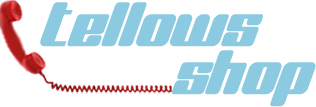We use cookies to make your experience better. To comply with the new e-Privacy directive, we need to ask for your consent to set the cookies. Learn more.
Configuration VoIP-Router for the Call Blocker
Fritz!Box Configuration for the Call Blocker (SIP)
The following routers have been tested and can be used for the VoIP / SIP configuration with your call blocker without additional analog connection kit.
- Fritz!Box 7050
- Fritz!Box 7150
- Fritz!Box 7170
- Fritz!Box 7270
- Fritz!Box 7390 and following models.
- Grandstream 502
- Grandstream 701
- Grandstream 702
- Grandstream 704
- Linksys PAP2
- Cisco SPA112
- DrayTek Vigor 2850V
- Siemens SX541
- Siemens SX553
To use the Call Blocker as a ''virtual telephone,'' when connecting your Call Blocker with the Fritz!Box 7390, follow the steps mentioned below.
1. The Fritz!Box will have an assigned IP-telephone (LAN/WLAN) login with which the Call Blocker uses to log on to the Fritz!Box
- Log into the web interface by entering http: //fritz.box into your web browser
- Go to Menu and find "Telephoney" > "Telephoney Devices" > then click on “Install New Devices"- "Phone (with or without answering machine)" select "Next”
- "LAN/WLAN (IP-Telephone)" choose and enter a name for the device, for example “Call Blocker” and click “Next”
- Assign a password - for example, "Call Blocker" and a user name of choice, for example "620" and click "Next"
- Setup is now complete – the Call Blocker's telephony device should now be configured and appear in the overview section of the telephony devices.
2. Establish a connection to the Fritz!box in the Call Blocker's web interface
- Under http://anrufblocker in the section “tellows Caller Protection Setup,” select the tab "SIP Settings for VoIP Setup”
- Enter “Fritzbox” into the VOIP-Host
- For the VOIP user name, use the username as in section 1, for example “620”
-Add the VOIP password of your choice as similar to section 1.
- Click “Save”
Now go to the option "SIP Settings for VoIP Setup," the current connection status of the Fritz!Box. If everything is functioning well, the registration status should read “Successfully Connected,” identity = sip: [email protected] duration = 3600"
Setup and Testing of the Call Blocker
Simply use your own number for testing. To do this, call your number using another familiar number, when the phone number appears on the Call Blocker interface, hit the “Black List” button. You should notice that if you call a second time the call will noit go through meaning that the number has been successfully blocked. Hitting the “White List” button will take the selected phone number off the “Black List” and allow the caller to be connected. It is a straightforward process.
To obtain access to the tellows' community Black List (containing a large amount of blacklisted numbers), a license key is required which can be purchased from the tellows store.